Simple, fast, full-text search
Kerika makes it easy to find any task, any document, anywhere.

Across your entire Kerika world
Kerika's Search works across all the boards that you can access – not just the ones you own, but also the boards by other people who have decided to make them available to the public to view.
To use Search, just click on the Search bar that shows up on the top of every page in Kerika, and type in some text.
Within seconds, Kerika will bring back results sorted by relevance:
- Tasks and documents are sorted into two tabs for easy navigation.
- Tasks and documents are also sorted by results found on the board you are currently viewing, and all the other boards you have access to.
For each task that matched, Kerika shows you exactly what part of the task matched: the title, the details, the chat, etc.
Click on any search result and you will see snippets of text that give you useful context on the match: this helps you decide whether to open that result or not.
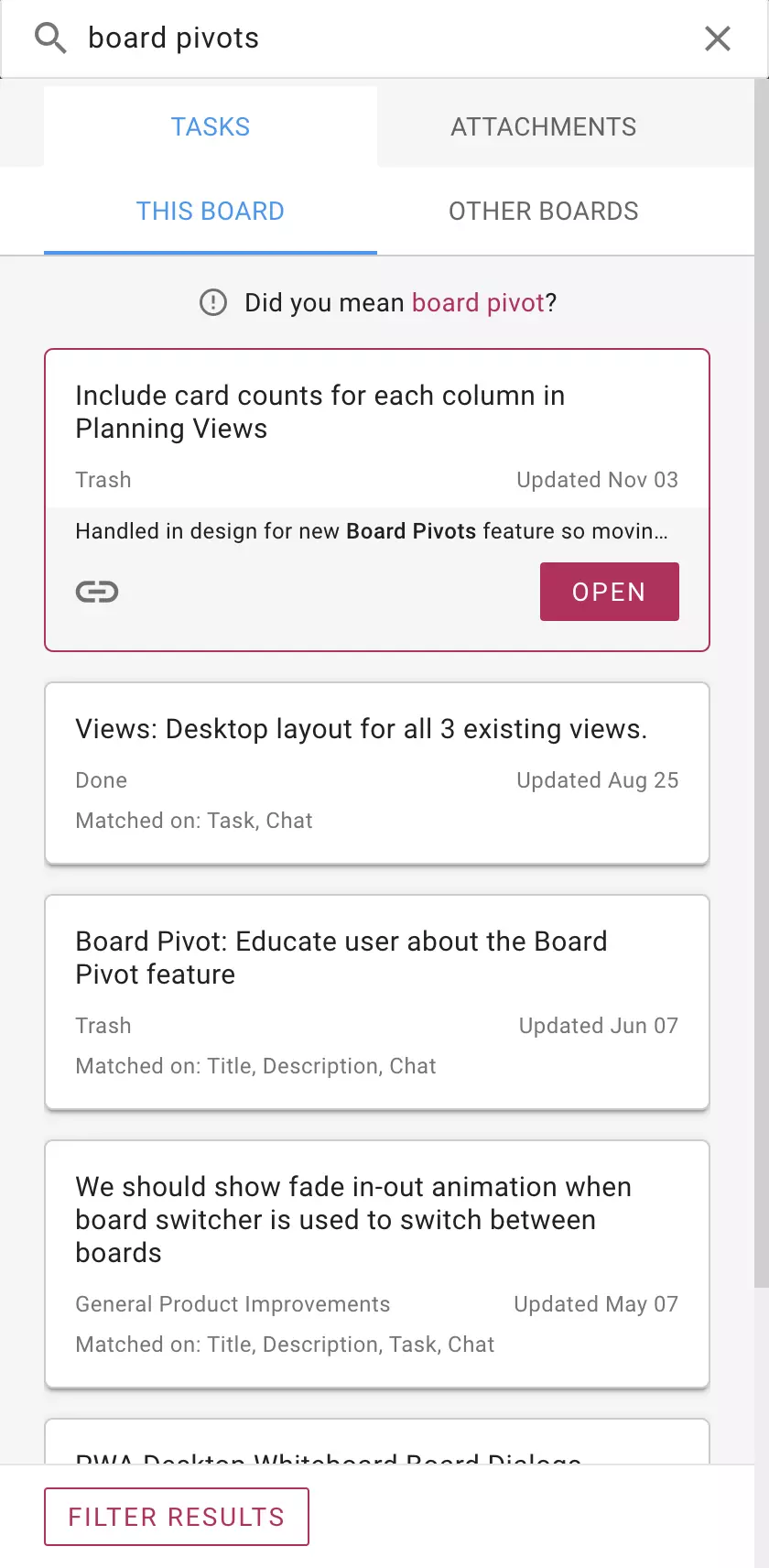
Fine-tune your search
If you are having trouble finding something, you can always use the Filter options to narrow your search.

Search across your documents
If you attach files to your tasks (cards) or boards, Kerika will store these in Google Drive or Box, depending upon how you signed up.
If you signed up using your email, we store your files in a Google Drive that is owned and managed by Kerika, so you get the full benefit of Google's document management capabilities.
Thanks to Google and Box's search capabilities, this means your search can look inside images as well!

Fine-tune your document search as well
A separate set of Filter options can help you find documents by type, last updated, etc.
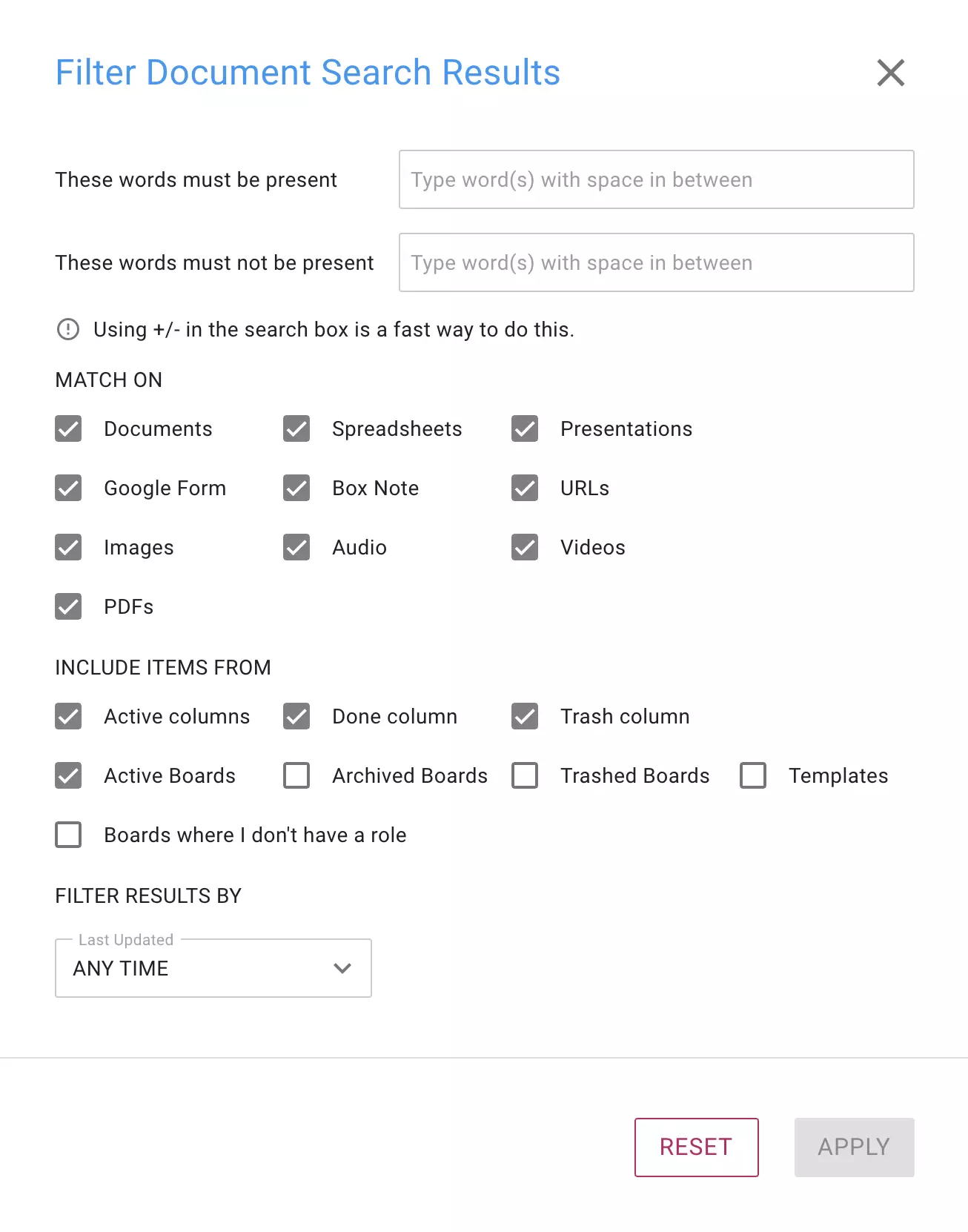
Search respects Privacy
Kerika keeps privacy in mind even as you do a search: the search results shown to you only include those items to which you already have access.
For example, if a colleague has added you to one of her boards, your search will work on this board, but not on boards that she hasn't shared with you.







